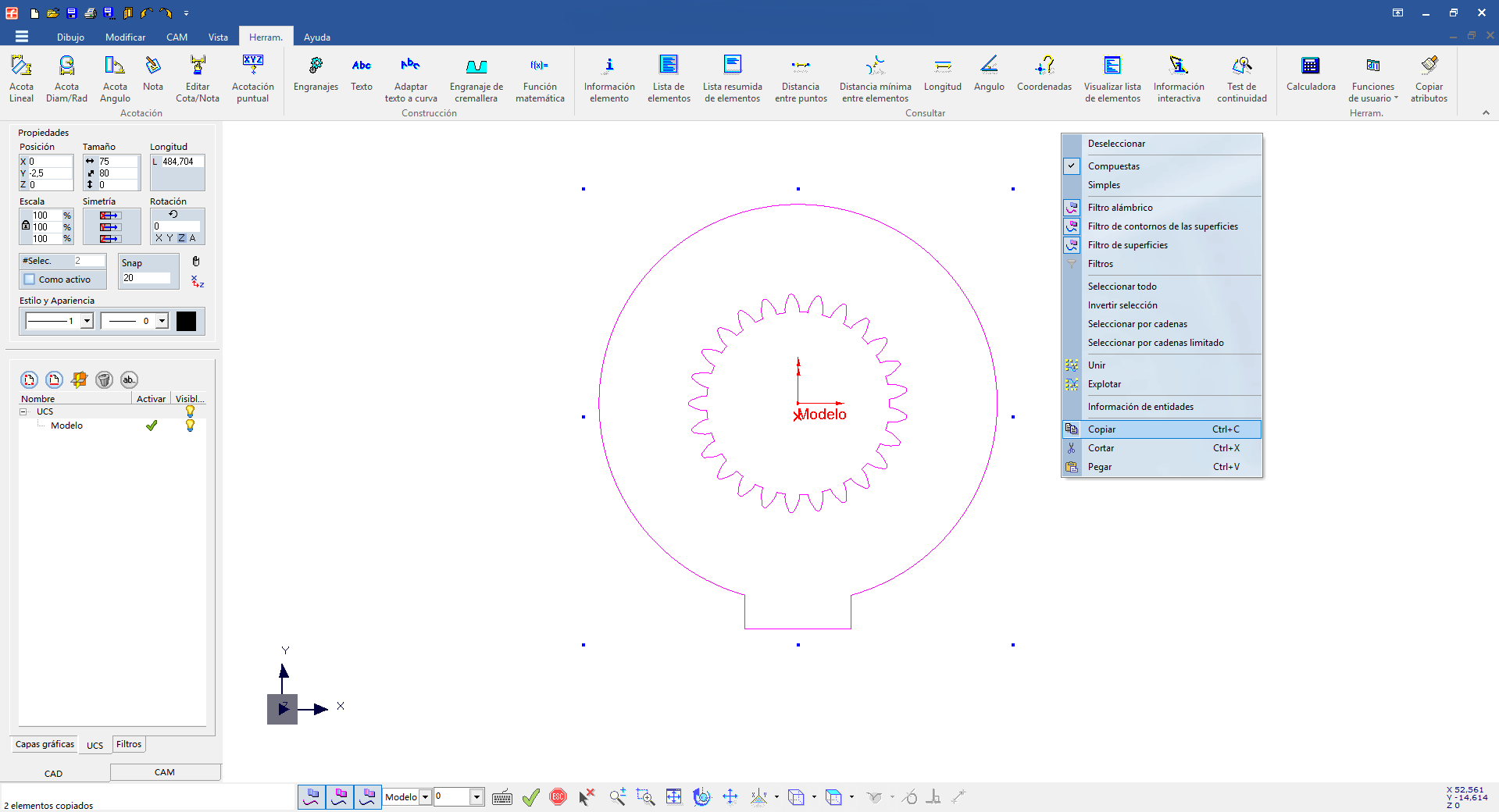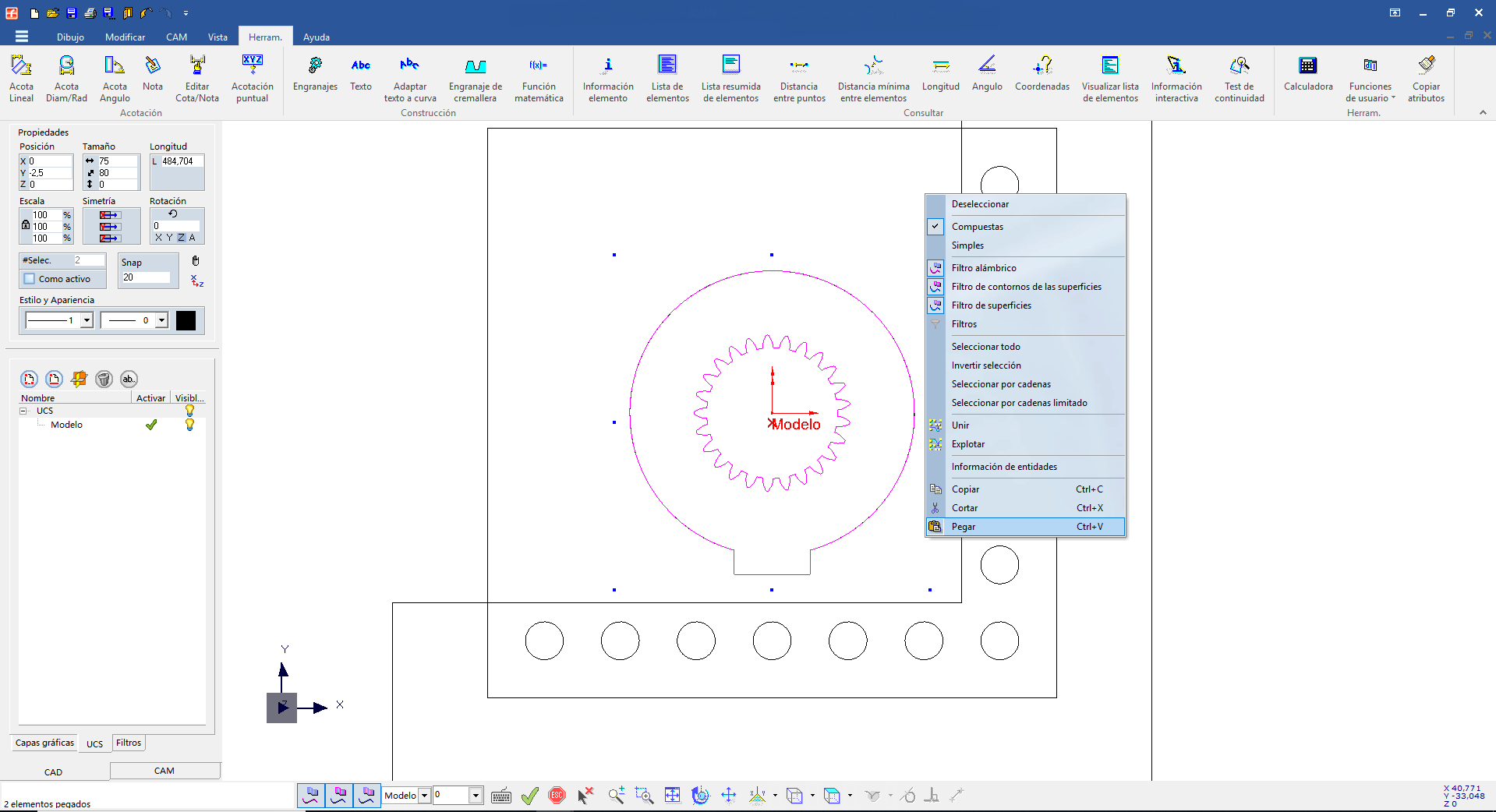Working efficiently with FikusSt
Export geometries between FikusSt files
To be able to export geometries between FikusSt files we will use the standard Fikus Copy/Paste function (or "Ctrl "+ "C" / "Ctrl" + "V") from one FikusSt session to another.
To copy geometries from one FikusSt session to another simply select the desired geometry in the current FikusSt session by any of the usual methods and tell it to be copied to us, either by the Edit menu option - Copy; right mouse button -> Copy or by the key combination "Ctrl" + "C".
Once we have copied the geometry, we will open another Fikus session (remember that we can have several FikusSt open at once) and we will "paste" the geometry either by the option of the Edit menu -> Paste; right mouse button -> Paste or by the key combination "Ctrl" + "V".
Once the geometry has been copied, we can work with the new file normally as if it were the original file.
The benefits of this trick is the possibility to import different geometries from a FikusSt file to another file where we have a tool already drawn in CAD, for example.
The simple process of copying and pasting