Working efficiently with Fikus
How to quickly select and unselect in Fikus CAD-CAM software
When we select one or more entities, with the mouse click or with a window, either outside of an order to use the properties bar or inside, to be able to carry out the steps of the order, the entity or entities selected in a colour.
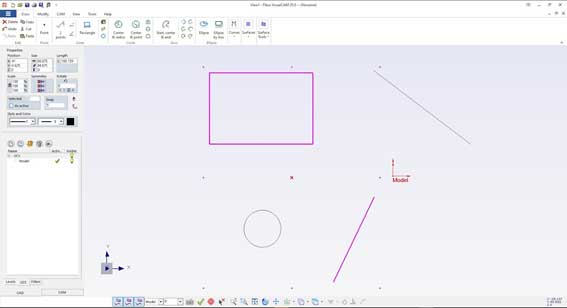
Normally we use the submenu, which we make appear by pressing the right mouse button, to deselect the entity or entities that we may have wrongly selected.
Through the submenu we can also perform other selection operations such as "Select all", "Select Previous" (select the entities that had been selected in the previous operation), "Invert selection" (what is selected becomes unselected and vice versa).
The submenu also allows activating selection filters: "Wireframe filter" to allow selecting only wireframe entities (lines, arcs, curves, ...), "surface contour filter" allows selecting only the edges of surfaces and "Filters of surfaces "to select only surface type entities. For more complicated filters (by color, by type of entity, ...) we can use the "Filters" option.
To deselect everything that we have selected, we can use the ESCAPE key on the keyboard.

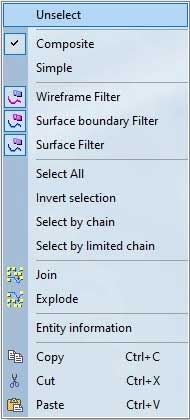
There is also a Fikus option that is much faster and more comfortable to unselect entities. With the "Spacebar" key pressed, all those entities selected, by clicking on them again either by single selection or by window, will be unselected, and if we stop pressing the spacebar, we will be able to select entities again, using the pressed bar as a switch to be able to select or deselect.
Within the selection options, there is an option to highlight the selected elements more, since sometimes you can match colors of the object with that of selected objects. In order to differentiate them, we have a parameter in fikus. To modify it, we will find it in the "Tools" Menu - "Preferences" in the Environment option.
Truco por Joan Vallespí



